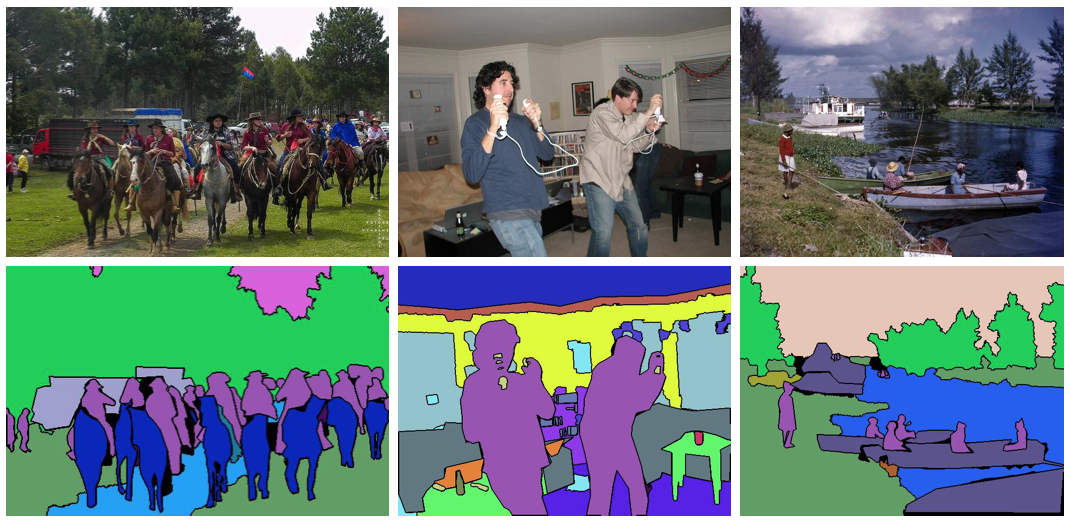Create COCO Annotations From Scratch
Want to create a custom dataset?
👉Check out the Courses page for a complete, end to end course on creating a COCO dataset from scratch.
Table of Contents
This page has grown to be really long…
👇Jump to whichever section seems most interesting:
Object Detection (Segmentation) Format
Keypoint Detection Format
Stuff Segmentation Format
Panoptic Segmentation
Image Captioning
Creating a Custom COCO Dataset
Using image masks
Using vertices
Previewing COCO Annotations for an Image
Using a Jupyter Notebook
What is The COCO Dataset?
COCO annotations are inspired by the Common Objects in Context (COCO) dataset. According to cocodataset.org/#home:
"COCO is a large-scale object detection, segmentation, and captioning dataset. COCO has several features: Object segmentation, Recognition in context, Superpixel stuff segmentation, 330K images (>200K labeled), 1.5 million object instances, 80 object categories, 91 stuff categories, 5 captions per image, 250,000 people with keypoints."
It is one of the best image datasets available, so it is widely used in cutting edge image recognition artificial intelligence research. It is used in open source projects such as Facebook Research's Detectron, Matterport's Mask R-CNN, endernewton's Tensorflow Faster RCNN for Object Detection, and others.
A few example images from http://cocodataset.org/#home
Because it is used by so many projects, you probably want to know how to make your own, so let’s quit wasting time.
COCO Dataset Format
If you’re not a video person or want more detail, keep reading.
The COCO dataset is formatted in JSON and is a collection of “info”, “licenses”, “images”, “annotations”, “categories” (in most cases), and “segment info” (in one case).
{
"info": {...},
"licenses": [...],
"images": [...],
"annotations": [...],
"categories": [...], <-- Not in Captions annotations
"segment_info": [...] <-- Only in Panoptic annotations
}Info
The “info” section contains high level information about the dataset. If you are creating your own dataset, you can fill in whatever is appropriate.
"info": {
"description": "COCO 2017 Dataset",
"url": "http://cocodataset.org",
"version": "1.0",
"year": 2017,
"contributor": "COCO Consortium",
"date_created": "2017/09/01"
}Licenses
The “licenses” section contains a list of image licenses that apply to images in the dataset. If you are sharing or selling your dataset, you should make sure your licenses are correctly specified and that you are not infringing on copyright.
"licenses": [
{
"url": "http://creativecommons.org/licenses/by-nc-sa/2.0/",
"id": 1,
"name": "Attribution-NonCommercial-ShareAlike License"
},
{
"url": "http://creativecommons.org/licenses/by-nc/2.0/",
"id": 2,
"name": "Attribution-NonCommercial License"
},
...
]Images
The “images” section contains the complete list of images in your dataset. There are no labels, bounding boxes, or segmentations specified in this part, it's simply a list of images and information about each one. Note that coco_url, flickr_url, and date_captured are just for reference. Your deep learning application probably will only need the file_name.
Note that image ids need to be unique (among other images), but they do not necessarily need to match the file name (unless the deep learning code you are using makes an assumption that they’ll be the same… developers are lazy, it wouldn’t surprise me).
"images": [
{
"license": 4,
"file_name": "000000397133.jpg",
"coco_url": "http://images.cocodataset.org/val2017/000000397133.jpg",
"height": 427,
"width": 640,
"date_captured": "2013-11-14 17:02:52",
"flickr_url": "http://farm7.staticflickr.com/6116/6255196340_da26cf2c9e_z.jpg",
"id": 397133
},
{
"license": 1,
"file_name": "000000037777.jpg",
"coco_url": "http://images.cocodataset.org/val2017/000000037777.jpg",
"height": 230,
"width": 352,
"date_captured": "2013-11-14 20:55:31",
"flickr_url": "http://farm9.staticflickr.com/8429/7839199426_f6d48aa585_z.jpg",
"id": 37777
},
...
]Five COCO Annotation Types
According to cocodataset.org/#format-data:
COCO has five annotation types: for object detection, keypoint detection, stuff segmentation, panoptic segmentation, and image captioning. The annotations are stored using JSON.
The documentation on the COCO annotation format isn’t crystal clear, so I’ll break them down as simply as I can. Each one is a little different.
Object Detection (Segmentation)
http://cocodataset.org/#detection-2018
This is the most popular one; it draws shapes around objects in an image. It has a list of categories and annotations.
Categories
The “categories” object contains a list of categories (e.g. dog, boat) and each of those belongs to a supercategory (e.g. animal, vehicle). The original COCO dataset contains 90 categories. You can use the existing COCO categories or create an entirely new list of your own. Each category id must be unique (among the rest of the categories).
"categories": [
{"supercategory": "person","id": 1,"name": "person"},
{"supercategory": "vehicle","id": 2,"name": "bicycle"},
{"supercategory": "vehicle","id": 3,"name": "car"},
{"supercategory": "vehicle","id": 4,"name": "motorcycle"},
{"supercategory": "vehicle","id": 5,"name": "airplane"},
...
{"supercategory": "indoor","id": 89,"name": "hair drier"},
{"supercategory": "indoor","id": 90,"name": "toothbrush"}
]Annotations
The “annotations” section is the trickiest to understand. It contains a list of every individual object annotation from every image in the dataset. For example, if there are 64 bicycles spread out across 100 images, there will be 64 bicycle annotations (along with a ton of annotations for other object categories). Often there will be multiple instances of an object in an image. Usually this results in a new annotation item for each one.
I say “usually” because regions of interest indicated by these annotations are specified by “segmentations”, which are usually a list of polygon vertices around the object, but can also be a run-length-encoded (RLE) bit mask. Typically, RLE is used for groups of objects (like a large stack of books). I’ll explain how this works later in the article.
Area is measured in pixels (e.g. a 10px by 20px box would have an area of 200).
Is Crowd specifies whether the segmentation is for a single object or for a group/cluster of objects.
The image id corresponds to a specific image in the dataset.
The COCO bounding box format is [top left x position, top left y position, width, height].
The category id corresponds to a single category specified in the categories section.
Each annotation also has an id (unique to all other annotations in the dataset).
The following JSON shows 2 different annotations.
The first annotation:
Has a segmentation list of vertices (x, y pixel positions)
Has an area of 702 pixels (pretty small) and a bounding box of [473.07,395.93,38.65,28.67]
Is not a crowd (meaning it’s a single object)
Is category id of 18 (which is a dog)
Corresponds with an image with id 289343 (which is a person on a strange bicycle and a tiny dog)
The second annotation:
Has a Run-Length-Encoding style segmentation
Has an area of 220834 pixels (much larger) and a bounding box of [0,34,639,388]
Is a crowd (meaning it’s a group of objects)
Is a category id of 1 (which is a person)
Corresponds with an image with id 250282 (which is a vintage class photo of about 50 school children)
"annotations": [
{
"segmentation": [[510.66,423.01,511.72,420.03,...,510.45,423.01]],
"area": 702.1057499999998,
"iscrowd": 0,
"image_id": 289343,
"bbox": [473.07,395.93,38.65,28.67],
"category_id": 18,
"id": 1768
},
...
{
"segmentation": {
"counts": [179,27,392,41,…,55,20],
"size": [426,640]
},
"area": 220834,
"iscrowd": 1,
"image_id": 250282,
"bbox": [0,34,639,388],
"category_id": 1,
"id": 900100250282
}
]Keypoint Detection Format
http://cocodataset.org/#keypoints-2018
Keypoints add additional information about a segmented object. They specify a list of points of interest, connections between those points, where those points are within the segmentation, and whether the points are visible.
Categories
As of the 2017 version of the dataset, there is only one category (“person”) in the COCO dataset with keypoints, but this could theoretically be expanded to any category that might have different points of interest. For example a shark (tail, fins, eyes, gills, etc) or a robotic arm (grabber, joints, base).
In the case of a person, “keypoints” indicate different body parts. The “skeleton” indicates connections between points. For example, [16, 14] means "left_ankle" connects to "left_knee".
"categories": [
{
"supercategory": "person",
"id": 1,
"name": "person",
"keypoints": [
"nose","left_eye","right_eye","left_ear","right_ear",
"left_shoulder","right_shoulder","left_elbow","right_elbow",
"left_wrist","right_wrist","left_hip","right_hip",
"left_knee","right_knee","left_ankle","right_ankle"
],
"skeleton": [
[16,14],[14,12],[17,15],[15,13],[12,13],[6,12],[7,13],[6,7],
[6,8],[7,9],[8,10],[9,11],[2,3],[1,2],[1,3],[2,4],[3,5],[4,6],[5,7]
]
}
]Annotations
Annotations for keypoints are just like in Object Detection (Segmentation) above, except a number of keypoints is specified in sets of 3, (x, y, v).
x and y indicate pixel positions in the image.
v indicates visibility— v=0: not labeled (in which case x=y=0), v=1: labeled but not visible, and v=2: labeled and visible
229, 256, 2 means there’s a keypoint at pixel x=229, y=256 and 2 indicates that it is a visible keypoint
"annotations": [
{
"segmentation": [[204.01,306.23,...206.53,307.95]],
"num_keypoints": 15,
"area": 5463.6864,
"iscrowd": 0,
"keypoints": [229,256,2,...,223,369,2],
"image_id": 289343,
"bbox": [204.01,235.08,60.84,177.36],
"category_id": 1,
"id": 201376
}
]Stuff Segmentation Format
http://cocodataset.org/#stuff-2018
Stuff segmentation is identical to object detection (except is_crowd is unnecessary). You can learn more about it here: http://cocodataset.org/#stuff-eval
Panoptic Segmentation
http://cocodataset.org/#panoptic-2018
I’m still working on this part (as of Jan 19, 2019). Check back soon!
Image Captioning
Image caption annotations are pretty simple. There are no categories in this JSON file, just annotations with caption descriptions. Both of the pictures I checked actually had 4 separate captions for each image, presumably from different people.
"annotations": [
{
"image_id": 289343,
"id": 433580,
"caption": "A person riding a very tall bike in the street."
},
...
{
"image_id": 250282,
"id": 511309,
"caption": "A group of school children posing for a picture. "
},
]Creating a Custom COCO Dataset
With Synthetic Generation
If you want to save 100 to 1000 hours per project, I recommend you create your COCO dataset synthetically. I even created a course to teach you how. Essentially, you write code that composes foreground images of objects over top of random image backgrounds. It may not work for every application, but you might be surprised at what can be achieved.
Here’s an example of a synthetic COCO dataset I created to detect lawn weeds:
And here’s another example, where I made a custom COCO dataset of cigarette butts and was able to detect them in images:
Using Mask R-CNN with a Custom COCO-like Dataset
Check out this tutorial to learn how to use Mask R-CNN on COCO-like datasets.
Complete Guide to Creating
COCO Datasets
Want a full walkthrough? Check out my Udemy course and learn to build your own image datasets automatically with Python.
Manually, Using Vertices
You can also, of course, create annotations with vertices. This is how 99%+ of the original COCO dataset was created.
The original researchers used Amazon Mechanical Turk to hire people for SUPER cheap to use a web app and tediously draw shapes around objects. The code they used can be found here https://github.com/tylin/coco-ui, but I found it to be fairly unusable since it’s all hooked up to AWS and Mechanical Turk. You might be able to tweak it for your own purposes if you really want to.
There’s another, more recent, open-source project: COCO Annotator that is worth looking into instead. I’ve used it briefly and it seems very good. https://github.com/jsbroks/coco-annotator
Why you shouldn’t try to create your own this way
I haven’t taken the time to find a great solution here because I’m more interested in creating synthetic datasets. Why? Because if it takes me 2 minutes on average to manually annotate an image and I have to annotate at least 2000 labeled images for a small dataset (COCO has 200K labeled images), it would take me 4000 minutes, which is over 66 straight hours. I’ll pass.
Using Bit Masks
While the original dataset was created by manually drawing polygons, it’s also possible to automatically generate polygons if you start with a masked image. This is particularly interesting if you have a synthetic dataset (e.g. created by a game engine) that outputs masks.
I'm going to use the following two images for an example. The COCO dataset only contains 90 categories, and surprisingly "lamp" is not one of them. I'm going to create this COCO-like dataset with 4 categories: houseplant, book, bottle, and lamp. (The first 3 are in COCO)
The first step is to create bit masks for each item of interest in the scene. That's 5 objects between the 2 images here. In the method I'm teaching here, it doesn't matter what color you use, as long as there is a distinct color for each object. You also don't need to be consistent with what colors you use, but you will need to make a note of what colors you used for each category. I used GIMP to make these images.
Important note #1: Even if there were 2 books in one scene, they would need different colors, because overlapping books would be impossible to distinguish by the code we are going to write.
Important note #2: Make sure each pixel is a solid color. Some image applications will perform smoothing around the edges, so you'll get blended colors and this method won't work. Note the rough edges below.
Image 1 colors: (0, 255, 0): houseplant; (0, 0, 255): book
Image 2 colors: (255, 255, 0): bottle; (255, 0, 128): book; (255, 100, 0): lamp
I've also assigned the following categories (you can choose any integers you want): 1 = houseplant, 2 = book, 3 = bottle, 4 = lamp
High Level Overview of Creating Annotations
This is the only difficult part, really. Here are the steps required for this method:
1. Write code to automatically split up the image into individual masks
2. Write code to create polygons out of each individual mask
3. Convert the information to JSON
Create sub-masks
Here's a python function that will take in a mask Image object and return a dictionary of sub-masks, keyed by RGB color. Note that it adds a padding pixel which we'll account for later.
from PIL import Image # (pip install Pillow)
def create_sub_masks(mask_image):
width, height = mask_image.size
# Initialize a dictionary of sub-masks indexed by RGB colors
sub_masks = {}
for x in range(width):
for y in range(height):
# Get the RGB values of the pixel
pixel = mask_image.getpixel((x,y))[:3]
# If the pixel is not black...
if pixel != (0, 0, 0):
# Check to see if we've created a sub-mask...
pixel_str = str(pixel)
sub_mask = sub_masks.get(pixel_str)
if sub_mask is None:
# Create a sub-mask (one bit per pixel) and add to the dictionary
# Note: we add 1 pixel of padding in each direction
# because the contours module doesn't handle cases
# where pixels bleed to the edge of the image
sub_masks[pixel_str] = Image.new('1', (width+2, height+2))
# Set the pixel value to 1 (default is 0), accounting for padding
sub_masks[pixel_str].putpixel((x+1, y+1), 1)
return sub_masksCreate sub-mask annotation
Here's a python function that will take a sub-mask, create polygons out of the shapes inside, and then return an annotation dictionary. This is where we remove the padding mentioned above.
import numpy as np # (pip install numpy)
from skimage import measure # (pip install scikit-image)
from shapely.geometry import Polygon, MultiPolygon # (pip install Shapely)
def create_sub_mask_annotation(sub_mask, image_id, category_id, annotation_id, is_crowd):
# Find contours (boundary lines) around each sub-mask
# Note: there could be multiple contours if the object
# is partially occluded. (E.g. an elephant behind a tree)
contours = measure.find_contours(sub_mask, 0.5, positive_orientation='low')
segmentations = []
polygons = []
for contour in contours:
# Flip from (row, col) representation to (x, y)
# and subtract the padding pixel
for i in range(len(contour)):
row, col = contour[i]
contour[i] = (col - 1, row - 1)
# Make a polygon and simplify it
poly = Polygon(contour)
poly = poly.simplify(1.0, preserve_topology=False)
polygons.append(poly)
segmentation = np.array(poly.exterior.coords).ravel().tolist()
segmentations.append(segmentation)
# Combine the polygons to calculate the bounding box and area
multi_poly = MultiPolygon(polygons)
x, y, max_x, max_y = multi_poly.bounds
width = max_x - x
height = max_y - y
bbox = (x, y, width, height)
area = multi_poly.area
annotation = {
'segmentation': segmentations,
'iscrowd': is_crowd,
'image_id': image_id,
'category_id': category_id,
'id': annotation_id,
'bbox': bbox,
'area': area
}
return annotationPutting it all together
Finally, we'll use these two functions on our images
import json
plant_book_mask_image = Image.open('/path/to/images/plant_book_mask.png')
bottle_book_mask_image = Image.open('/path/to/images/bottle_book_mask.png')
mask_images = [plant_book_mask_image, bottle_book_mask_image]
# Define which colors match which categories in the images
houseplant_id, book_id, bottle_id, lamp_id = [1, 2, 3, 4]
category_ids = {
1: {
'(0, 255, 0)': houseplant_id,
'(0, 0, 255)': book_id,
},
2: {
'(255, 255, 0)': bottle_id,
'(255, 0, 128)': book_id,
'(255, 100, 0)': lamp_id,
}
}
is_crowd = 0
# These ids will be automatically increased as we go
annotation_id = 1
image_id = 1
# Create the annotations
annotations = []
for mask_image in mask_images:
sub_masks = create_sub_masks(mask_image)
for color, sub_mask in sub_masks.items():
category_id = category_ids[image_id][color]
annotation = create_sub_mask_annotation(sub_mask, image_id, category_id, annotation_id, is_crowd)
annotations.append(annotation)
annotation_id += 1
image_id += 1
print(json.dumps(annotations))Output JSON
And here's our output! (I omitted a lot of the vertices for readability)
[{
"segmentation": [[228.0, 332.5, 248.0, 325.5, ..., 228.0, 332.5]],
"iscrowd": 0,
"image_id": 1,
"category_id": 1,
"id": 1,
"bbox": [95.5, -0.5, 201.0, 333.0],
"area": 33317.25
},
{
"segmentation": [[340.0, 483.5, 343.5, 481.0, ..., 340.0, 483.5]],
"iscrowd": 0,
"image_id": 1,
"category_id": 2,
"id": 2,
"bbox": [209.5, 244.5, 225.0, 239.0],
"area": 28645.25
},
{
"segmentation": [[95.0, 303.5, 108.0, 301.5, ..., 95.0, 303.5]],
"iscrowd": 0,
"image_id": 2,
"category_id": 3,
"id": 3,
"bbox": [25.5, 42.5, 116.0, 261.0],
"area": 22243.5
},
{
"segmentation": [[282.0, 494.5, 415.5, 379.0, ..., 282.0, 494.5]],
"iscrowd": 0,
"image_id": 2,
"category_id": 2,
"id": 4,
"bbox": [100.5, 238.5, 324.0, 256.0],
"area": 47241.0
},
{
"segmentation": [[298.0, 263.5, 311.0, 256.5, ..., 298.0, 263.5]],
"iscrowd": 0,
"image_id": 2,
"category_id": 4,
"id": 5,
"bbox": [161.5, -0.5, 210.0, 264.0],
"area": 14593.25
}]Previewing COCO Annotations for an Image
I couldn’t find a great COCO image viewer the last time I went digging, so I decided to write my own. After a couple dead-end attempts to make a GUI application in Python for this, I ended up making something in Jupyter Notebook that lets you import a dataset as json and view segmentations in images.
To keep things simple, I created a subset of the COCO instances val2017 dataset that contains only 2 images.
Here’s what these images will look like if you run your own Jupyter Notebook (Gist can’t show the polygon segmentations for some reason).